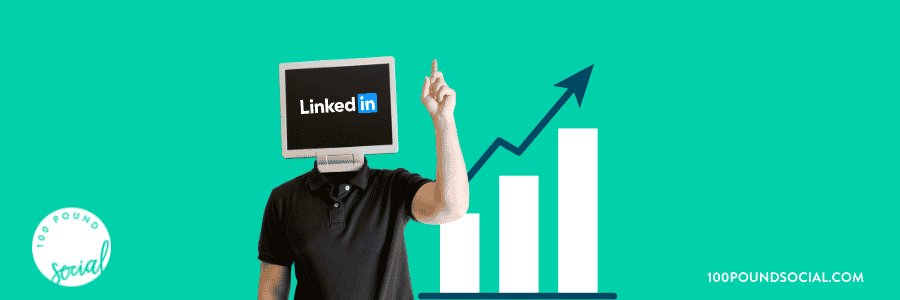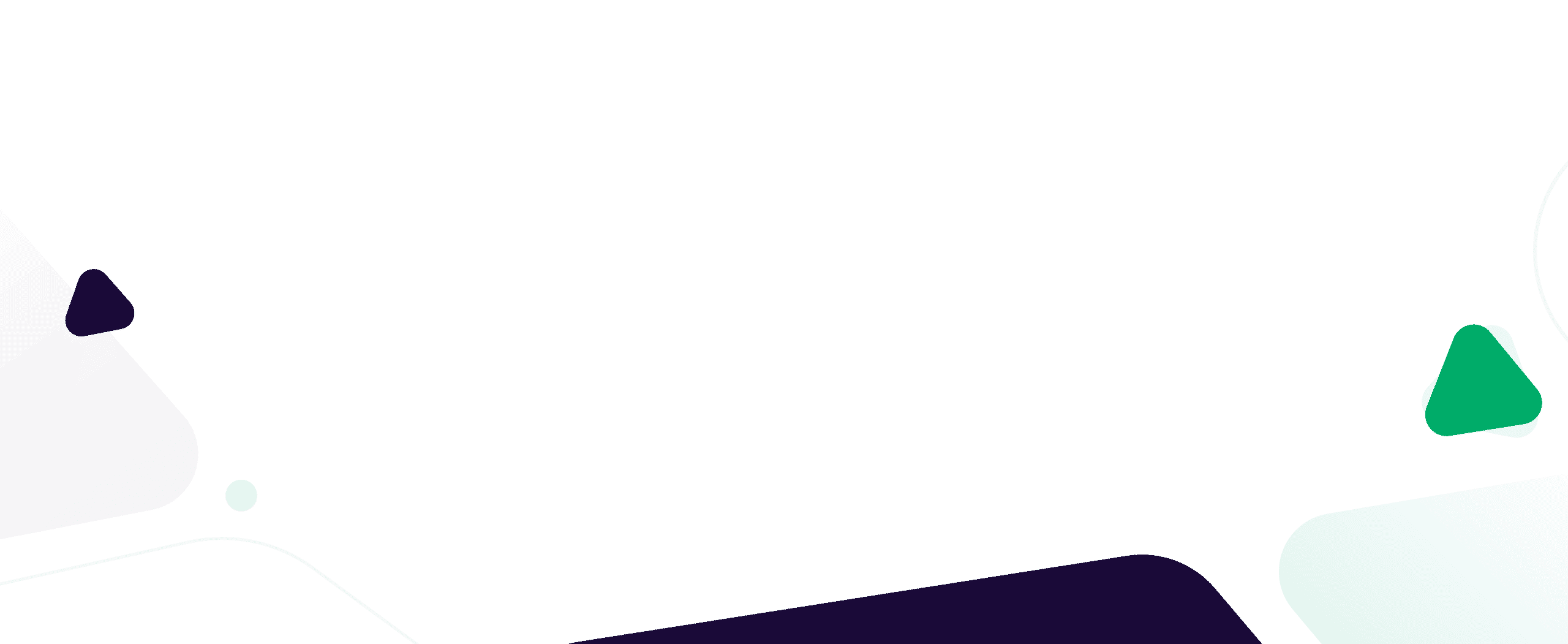This article is written by Victoria Lee, CEO of 100 Pound Social. Find her on LinkedIn here.
Why Should You Optimise Your LinkedIn Profile
When you are selling through LinkedIn, your Profile becomes your ‘website’. It’s the place prospects learn about you and your business, and validate your offering.
If your profile is unfinished or unclear, the assumption will be that your services or products are similar.
‘Optimising’ your profile means whipping your profile into shape. It means turning your profile into a sales page that persuades prospects to book a sales call with you, or enquire about your products or services.
My LinkedIn Profile is fully optimised and throughout this document I’ll share screen grabs from my profile as examples.
Notes
Your profile should focus on one business only. If you run multiple businesses, consider creating a profile for each business. Unless your businesses are in the same industry or closely related, trying to promote multiple businesses through one profile is likely to lead to zero LinkedIn sales for any of your businesses.
FREE DOWNLOAD: Want to download this article to work through later? No problem – get it here.
Images
Don’t underestimate the importance of the images on your profile. They are the first thing a user sees when they glance at your profile, so many sure your images give the correct first impression.
Banner Image
Ideally, your banner image will be a personalised image that is relevant to your business. Use Canva (free) to create a personalised LinkedIn banner image.
If you don’t have a personalised image, a photo of the city your business is based in works well. Find a suitable royalty-free image on Unsplash.
Profile Picture
Ensure your Profile Picture is a professional and *up-to-date image.
*Most people will glance at your photo before deciding whether or not to connect with you on LinkedIn. You’d be shocked at the difference between the LinkedIn Connect Request Acceptance Rate for clients with a professional Profile Picture, and those who have a Profile Picture that looks like it’s been cropped from their Facebook album.
If you don’t have a professional headshot, grab your smartphone and take a photo of yourself against a white wall background. It will only take 2 minutes and it will make a huge difference to your LinkedIn sales success rate.
Tip: If you have a good headshot but it doesn’t have a white background, make the background white using this free tool.
Your Name
After your name, add a comma and type out what you do. For example:
- “HR recruitment expert”
- “Expert Leadership Coach”
Often, your name is the only thing people will read, so use this opportunity to tell them exactly what you do.
Note: Unless your business name is descriptive of your offering or very well known, it’s not good practice to include it here.
Headline
Use your headline to summarise your offering and identify your client niche. Put yourself in your ideal client’s shoes; after reading your Headline, they should know immediately what your offering is and whether or not it is relevant to them.
Don’t be afraid to be very specific here; being specific will prevent you wasting time on unqualified leads. For example, if you only work with startups that turn over over £50K/mo, specify that.
Tip: LinkedIn has a restriction on headline character counts. Update your headline on the LinkedIn mobile app (rather than on linkedin.com) and you’ll be able to add in a longer headline like mine!
Location
Check it’s correct!
About
Add an About section to your profile:
Use your About section as a sales letter for your business. Identify your prospects’ pain points and tell them how your service or product solves their problems.
Include a call to action to encourage people to get in touch.
Stay away from jargon and boring stuff about your company.
Again, put yourself in your ideal client’s shoes. What do THEY need to hear to make them decide it’s worth their while to have a call with you?
A few points to remember:
- Use short paragraphs – many people will only skim your summary so don’t overwhelm them with long chunky paragraphs
- Keep it short and sweet – no one wants to read an essay. Just provide enough information to tempt prospects to get in touch!
Here’s the summary from my LinkedIn Profile:
Featured
To add a Featured section to your profile, click on ‘Add profile section’:
Then choose ‘Featured’ from the options, and select 1 or 2 key documents or links to showcase your business to LinkedIn prospects:
Use this function to add material that will further convince your prospects. I use this to link to key pages on the 100 Pound Social website.
Tip: The image pulled in is the image you / your web developer has assigned to show when that web page is shared. Speak to your web developer if you want to use a different image.
Other ways you can use this function:
- A link to your website
- A video or presentation
- A link to your appointment booking page
Personalised URL
Create a personalised URL for your profile by clicking “edit public profile & URL” in the top right corner of your profile.
In the new tab that opens, hit the ‘edit’ pen symbol to personalise your URL. It’s good practice to use your name and / or business name in your personalised URL.
Other Tips
- Refine the other information on your profile to support your position as an expert in your industry.
- Remove information that does not support this. For example, unless you work in hospitality there’s no need to mention that bar job you had at university on your profile.