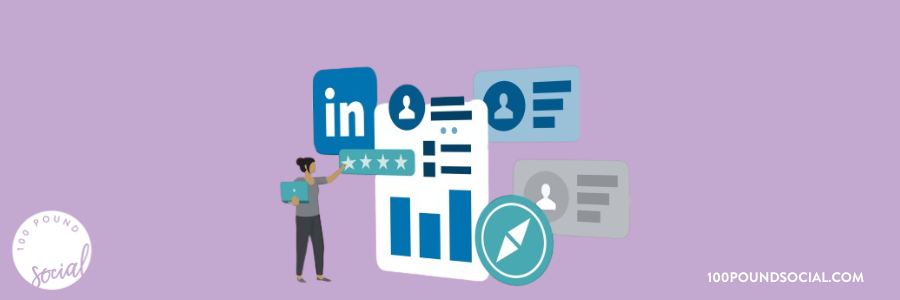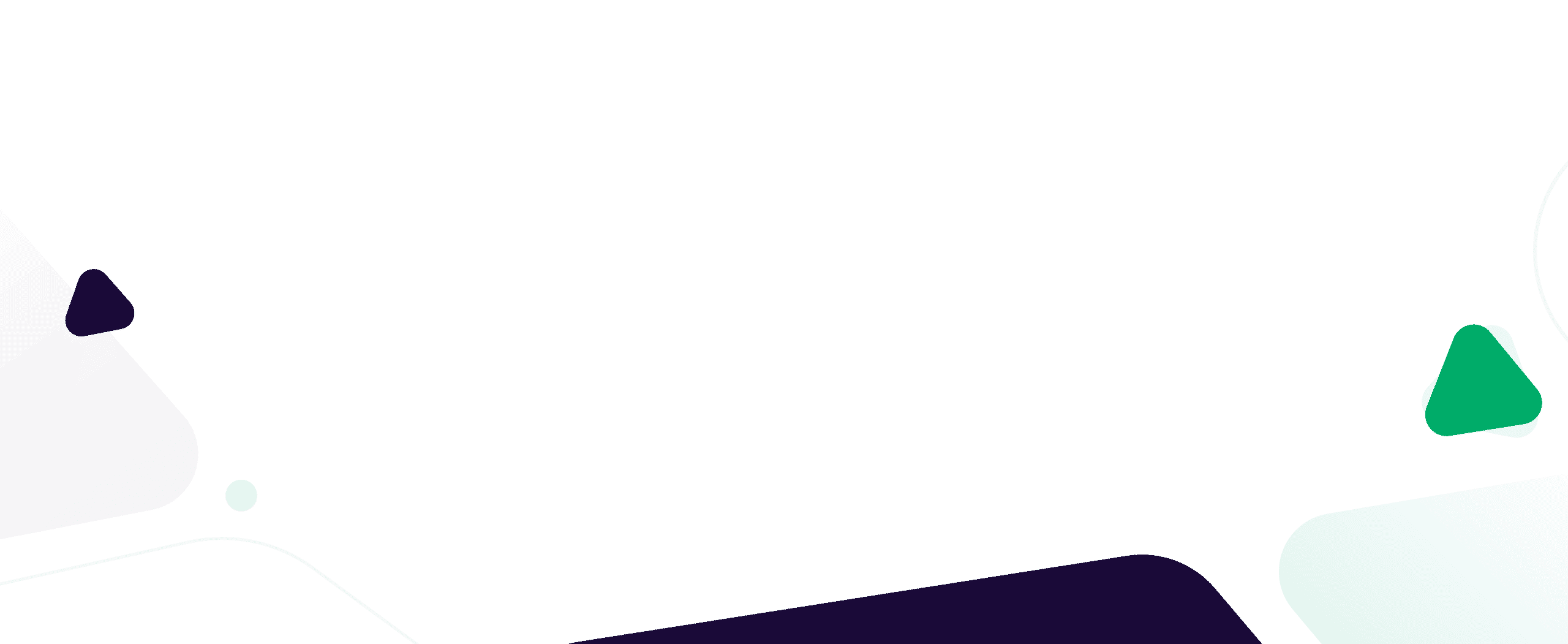LinkedIn Sales Navigator is one of the most powerful tools sales professionals can access today. This LinkedIn Sales Navigator guide will show you exactly how to use LinkedIn Sales Navigator to maximise prospecting efficiency and sales success.
This premium LinkedIn service sets itself apart by providing advanced capabilities that go far beyond the standard LinkedIn experience.
For B2B sales professionals, Sales Navigator has become essential in an environment where traditional sales methods fall short.
The platform’s specialised features allow you to identify and connect with decision-makers efficiently.
Its advanced search capabilities, combined with real-time updates about prospects and companies, make it a worthwhile investment for organisations focused on growing their B2B relationships.
While the standard LinkedIn platform limits your search and connection abilities, Sales Navigator removes these restrictions.
It provides detailed company insights, lead recommendations, and tracking features that help you maintain a steady pipeline of qualified prospects.
The tool’s value becomes clear when you consider how it streamlines the entire sales process.
In this guide, you’ll learn exactly how to use LinkedIn Sales Navigator and make the most of its capabilities.
We’ll walk through account setup, advanced search techniques, and Sales Navigator best practices. You’ll discover how to build and manage lead lists, track your sales pipeline, and integrate the platform with your existing CRM system.
By the end of this guide, you’ll have a clear understanding of how to turn Sales Navigator into a cornerstone of your sales strategy.
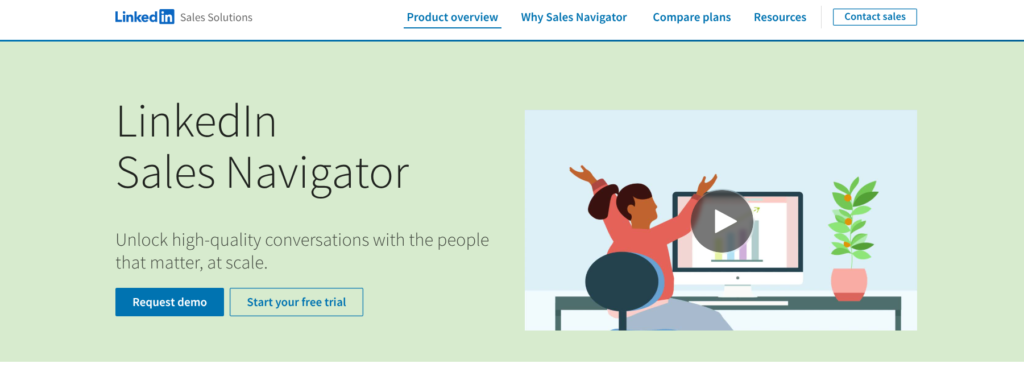
What is LinkedIn Sales Navigator?
In this LinkedIn Sales Navigator guide, we’ll explain what Sales Navigator is and how sales professionals can use it to improve outreach and lead generation.
LinkedIn Sales Navigator is a specialised sales platform that enhances LinkedIn’s standard features for sales professionals.
The platform provides filtered views of companies and prospects, smart algorithm-based lead suggestions, and detailed tracking of prospect activities – all tools specifically built for B2B sales.
Sales Navigator sets itself apart through key features that standard LinkedIn accounts don’t offer.
The platform allows users to conduct advanced searches with 36 leads and 16 account search filters.
These filters include company size, seniority level, and job changes.
Users can also send InMail messages directly to prospects outside their network and receive real-time notifications about saved leads’ activities, such as job changes or company updates.
Why is Sales Navigator Valuable?
For B2B professionals, Sales Navigator becomes particularly valuable because of its ability to reveal the complete professional context of potential leads.
The tool shows shared connections, mutual interests, and recent activities that can form the basis of meaningful conversations. It also provides company insights, including growth indicators and department sizes, helping you to identify promising accounts.
The platform changes how sales professionals identify quality leads by introducing Lead Recommendations,
This feature suggests relevant prospects based on your sales preferences and past interactions.
These recommendations improve over time as the system learns from your activities and successes. Combined with the ability to save leads and accounts, this creates a constantly updated database of potential customers.
Sales Navigator’s true strength lies in its data-driven approach to prospecting.
Instead of relying on cold outreach, sales professionals can use behavioural signals and professional changes to time their outreach perfectly. This informed approach leads to higher response rates and more productive sales conversations.
These capabilities make Sales Navigator particularly effective for companies selling complex B2B solutions.
Identifying and connecting with the right decision-makers in this environment often determines sales success.
The platform helps you move beyond generic prospecting to build targeted, personalised outreach campaigns that resonate with potential customers.
Next, we’ll explore how to set up and optimise your Sales Navigator account to take full advantage of these features.
How To Use LinkedIn Sales Navigator: Step-by-Step Guide
If you’re wondering how to use LinkedIn Sales Navigator, this section will walk you through setup, advanced search techniques, and Sales Navigator best practices to improve your results.
Setting Up Your Sales Navigator Account
Start by visiting LinkedIn’s Sales Navigator page and selecting your subscription plan.
After you choose your plan, LinkedIn will guide you through the initial setup process. When logging in for the first time, you must select your territory, industry focus, and key account preferences.
Configure your settings by clicking the gear icon in the top right:
- Under “Job Preferences“, specify your target company size, industries, and locations.
- In “Lead Preferences“, select your ideal prospect titles, functions, and seniority levels.
These settings help Sales Navigator provide relevant lead recommendations.
Building Your Lead and Account Lists
One of the most effective Sales Navigator best practices is to create well-organised lead and account lists based on industry, role, and company size.
Create targeted lists by clicking “Search” in the top navigation bar.
Start with your ideal customer profile: company size, industry, and location. Add role-specific criteria like job title, department, and seniority level.
When you find promising leads, click the “Save as Lead” button next to their name. For companies, use “Save as Account.”
You should also create lists based on priority, industry, or sales stage.
Name your lists clearly, such as “Tech Companies 500+ Employees” or “CFOs in Manufacturing.”
Using Advanced Search Filters for Precision Prospecting
Mastering advanced search is a key part of understanding how to use LinkedIn Sales Navigator effectively.
Sales Navigator’s search filters help narrow down prospects with precision.
- Filter by Title, Company Size & Industry. Example: “Chief Financial Officer” + “501-1,000 employees” + “Software”
- Use Keywords & Geographic Filters. Example: “Procurement” + “Greater London” + “Director”
- Leverage Boolean Search for Precision. Use AND, OR, and NOT to refine your search. Example: (“CTO” OR “Chief Technology Officer”) AND “Startup” NOT “Founder”
By combining these strategies, you can target high-value leads and improve your outreach success.
Engaging with Leads Through Sales Navigator
A crucial element of any LinkedIn Sales Navigator guide is learning how to engage with leads effectively.
When reaching out, reference specific details from the prospect’s profile or recent activity.
If they’ve posted content, comment thoughtfully before sending an InMail. Your first message should focus on their needs rather than your product.
Create personalised InMail messages mentioning shared connections, similar industry experience, or mutual professional interests.
Keep messages brief – three to four sentences work best. End with a clear, low-commitment call to action (CTA).
This CTA can be anything from requesting their thoughts on an industry trend to asking them for recommendations on tackling a specific challenge in their role.
BONUS – Get Your FREE Guide to Generating LinkedIn Leads Here
Tracking Your Pipeline with Sales Navigator Tools
Use the Sales Navigator homepage to monitor saved leads’ activities.
The “Updates” section shows job changes, promotions, and content sharing.
Some key pointers are:
- Set custom alerts for specific activities like funding announcements or leadership changes.
- Create different lead lists for each pipeline stage.
- Move leads between lists as they progress through your sales process. You can use the “Notes and Tags” feature to help track the history of interaction and the next steps.
Integrating Sales Navigator with Your CRM
Sales Navigator doesn’t have to exist in a vacuum.
Connecting Sales Navigator to your CRM through the platform’s integration options is a good idea. For Salesforce, install the Sales Navigator Lightning integration from the AppExchange.
For other CRMs, use the Sales Navigator Application Platform (SNAP).
After connecting, you’ll see Sales Navigator data directly in your CRM records. This includes profile information, shared connections, and recent activities. You can also enable bi-directional sync to automatically update lead information across both platforms.
Most platforms also offer widgets for additional functionality. You can use these widgets to view Sales Navigator profiles without leaving your CRM.
This saves time switching between platforms and keeps customer data current.
Sales Navigator Best Practices
Sales Navigator works best when you build genuine professional relationships rather than focusing purely on sales targets.
Here are the top Sales Navigator best practices to implement:
- Focus your efforts on creating meaningful connections with prospects through targeted outreach and consistent engagement.
- Start personalisation before sending messages by reviewing prospects’ recent posts, comments, and shared articles. Note their perspectives on industry topics and reference these insights in your communications.
- When commenting on their posts, add substantive thoughts that showcase your expertise without promoting your services.
- Next, maintain steady contact through periodic check-ins that provide value.
- Share relevant industry research, introduce valuable connections, or mention upcoming events in their sector. Space these interactions at least two weeks apart to avoid appearing aggressive.
- You should also keep your lead lists current by conducting monthly audits.
- Remove contacts who have changed roles, left companies, or no longer match your ideal customer profile. When companies undergo mergers, acquisitions, or significant leadership changes, update account information.
- Monitor key performance metrics in Sales Navigator’s reporting section. Track acceptance rates for connection requests, InMail response rates, and profile view statistics. Compare these numbers against industry benchmarks – typical B2B InMail response rates can be as high as 16% more than the global average. Use these insights to refine your targeting criteria and outreach strategies.
- Review your saved search performance quarterly. Analyse which combinations of filters yield the highest quality leads. Adjust your search parameters based on patterns in successful conversions.
Common Mistakes to Avoid with Sales Navigator
Here’s what not to do when using LinkedIn Sales Navigator:
Neglecting Advanced Search Features
Many users limit themselves to basic title and company searches, missing Sales Navigator’s full targeting capabilities.
They overlook powerful filters like “changed jobs in the past 90 days” or “posted on LinkedIn in the past 30 days” – signals that indicate high response potential.
Boolean search remains particularly underused.
Users often stick to single-keyword searches instead of creating complex queries that combine multiple terms.
For example, searching “procurement” alone yields too many irrelevant results.
Compare that to “(procurement OR purchasing) AND (manager OR director) NOT consultant.”
You’ll get fewer results but more highly relevant ones.
Users also ignore the TeamLink feature, which shows shared connections with prospects. This wastes opportunities for warm introductions through mutual contacts, which typically generate higher response rates than cold outreach.
Failing to Integrate with Other Tools
Sales Navigator data often stays isolated from other sales tools, creating information silos.
Manually copying data between systems wastes time and risks outdated information. This disconnect means missed opportunities when prospect activities in Sales Navigator don’t trigger appropriate responses in the CRM.
That said, companies often fail to set up proper data sync rules even when integration exists.
This results in contact information updates in Sales Navigator that don’t automatically reflect in the CRM.
The result?
Working with outdated data, contacting prospects who’ve changed roles or companies.
The key point is that activity tracking suffers without integration.
Sales calls and emails logged in the CRM don’t appear in Sales Navigator, leading to duplicate outreach or missed follow-ups. You’ll lack a complete view of prospect engagement across channels.
Also, there’s the mobile app integration to consider.
This feature often gets overlooked, limiting Sales Navigator’s value during customer meetings or networking events. Chances will be missed to look up prospect information or log activities in real-time.
Key Takeaways from Using Sales Navigator
LinkedIn Sales Navigator fundamentally changes B2B prospecting when used properly.
The platform combines precise targeting, real-time insights, and relationship-building tools to create a systematic approach to sales.
Here’s the quick way to get up and running with this powerful tool:
- Start by configuring your account settings to match your target market. Build focused lead lists using advanced search filters and Boolean operators. Monitor prospect activities through saved searches and custom alerts.
- Personalise each interaction based on prospect data. Use Sales Navigator’s engagement tracking to time your outreach according to prospect activities. Keep leads organised in pipeline-stage lists and maintain regular, value-focused communication.
- Connect Sales Navigator with your CRM to maintain a single source of truth. Track performance metrics to refine your approach over time. Pay attention to response rates and conversion data to optimise your targeting criteria.
The tool’s real power emerges when combining its features.
Use advanced search to find prospects, TeamLink for warm introductions, and activity tracking for timely follow-ups. This integrated approach turns cold outreach into informed conversations with potential buyers.
When used strategically, Sales Navigator helps sales professionals build meaningful business relationships at scale.
The platform’s combination of data, insights, and communication tools creates a structured path from prospect identification to closed deals.
By following these Sales Navigator best practices, you’ll improve prospecting efficiency and close more deals.
Next Steps
If you’re looking for expert guidance on how to use LinkedIn Sales Navigator, our team can help you implement a strategy tailored to your business.
At 100 Pound Social, we help businesses maximise their LinkedIn presence with expert social media management and content creation services.
Our flagship LinkedIn Lead Generation service, priced at £299 per month, takes the heavy lifting out of prospecting. We’ll use Sales Navigator to connect with 100 ideal prospects weekly, engaging them through our proven 4-part messaging sequence.
With a dedicated Customer Success Manager overseeing your campaign, you can focus on what matters most – responding to the qualified leads directly in your LinkedIn inbox.
For businesses looking to establish thought leadership and maintain consistent visibility, our £100 Posts Plan includes three weekly professional social media posts for your LinkedIn profile and company pages. Our UK-based team crafts engaging content that attracts your ideal prospects and builds meaningful connections.
Join a 15-min demo to learn how we can help you:
- Build a large connection-base of your ideal clients on LinkedIn.
- Generate enquiries from hot leads into your LinkedIn inbox – ready for you to schedule sales calls with and close deals.
- Create strategic LinkedIn content that resonates with decision-makers
- Save time while growing your professional network
All our plans include a 20-day money-back guarantee. Book a call today to meet our expert team and discuss your LinkedIn marketing goals.